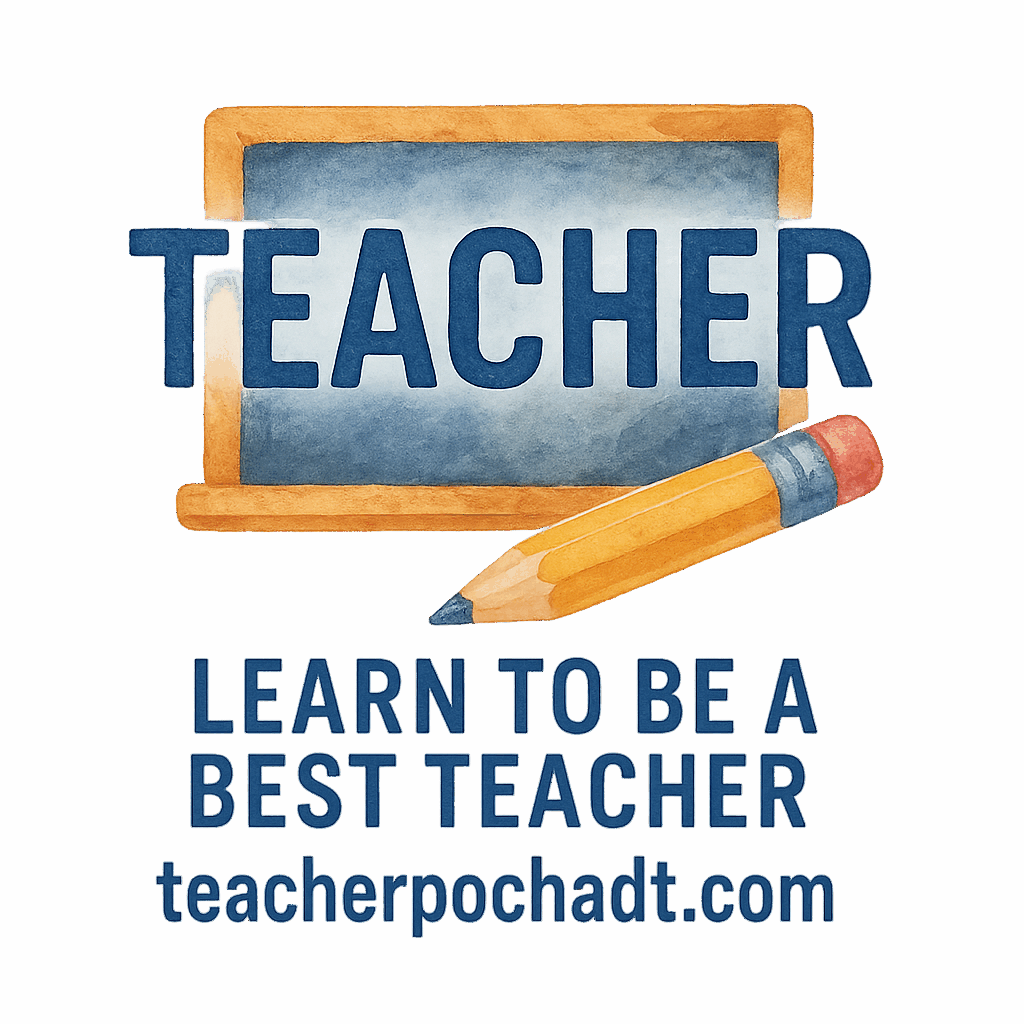The Importance of Interactive Lessons in Education
Teaching is evolving, and interactive lessons have become one of the most effective ways to engage students. As technology continues to play a major role in education, interactive tools help transform traditional classrooms into dynamic, engaging, and collaborative environments. These tools not only make learning fun but also encourage student participation, fostering a deeper understanding of the subject matter.
In this post, we’ll explore 5 teacher tools for creating interactive lessons that can help you boost engagement, improve learning outcomes, and create a more exciting classroom experience.
Why Use Interactive Tools in the Classroom?
With the rise of digital platforms, interactive learning tools have become integral to modern education. Why are they so essential, and how do they benefit both teachers and students?
The Impact of Interactive Lessons on Student Engagement
Students today are used to instant gratification and multimedia content, which makes traditional lectures feel dull and uninspiring. Interactive tools change this by allowing students to actively participate rather than passively listen. By integrating quizzes, discussions, and group projects, teachers can make lessons more engaging and hands-on. Classroom Management can be enhanced significantly by the incorporation of these tools, as they encourage students to stay focused and involved.
Benefits of Active Learning with Technology
Active learning is all about engaging students in the learning process. It encourages them to take ownership of their education, think critically, and solve problems. Technology, when used effectively, can make learning more interactive and enjoyable, helping students retain knowledge and develop essential skills for the future. Learn more about student engagement to better understand the correlation between interactive tools and improved learning outcomes.
Real-World Examples of Successful Interactive Lessons
Many educators have already embraced these tools with great success. For instance, one teacher in the UK used Google Classroom to facilitate collaborative learning for her geography class. Students used Kahoot! quizzes to reinforce concepts, while Padlet helped them share ideas and resources. The outcome? Students were more excited about lessons and achieved better results. Explore more about teacher skills and how they can be enhanced using interactive technologies.
Tool 1: Google Classroom for Seamless Collaboration
Google Classroom is one of the most widely used tools for creating a seamless learning experience. It allows teachers to assign work, provide feedback, and engage with students through an integrated platform.
How Google Classroom Helps Organize Assignments
Google Classroom streamlines the organization of assignments and resources. Teachers can create classes, post assignments, and track students’ progress. It’s particularly useful for managing multiple classes and ensuring that all students stay on track. By integrating this tool into your classroom control strategy, you can maintain a structured and organized environment.
Integrating Interactive Elements in Google Classroom
Google Classroom isn’t just for assignments; it’s also a hub for interactive content. Teachers can link resources such as videos, articles, and other multimedia to enrich lessons. With the integration of Google Docs, Slides, and Sheets, students can collaborate in real-time on projects, share ideas, and create group work without ever leaving the platform. This promotes better classroom culture and encourages students to work together effectively.
Collaborative Projects and Group Discussions
One of the best features of Google Classroom is its ability to foster collaboration. Teachers can set up Google Hangout sessions, initiate group discussions, and use Google Docs to facilitate co-authoring. This creates a learning environment where students can easily share their thoughts and learn from one another. If you’re looking for more ways to foster collaboration, check out classroom harmony tips for creating an inclusive and productive space.
Tool 2: Kahoot! for Fun and Engaging Quizzes
Kahoot! is a game-based learning platform that turns quizzes into competitive fun. It’s ideal for both formative assessments and reviewing lessons.
Why Kahoot! is Perfect for Real-Time Assessments
With Kahoot!, students can answer questions in real-time, and their responses are displayed immediately. This makes it a perfect tool for instant feedback and helps teachers gauge student understanding during lessons. Plus, the element of competition keeps students excited and engaged. Integrating Kahoot! with teacher reflection can help assess the effectiveness of your teaching strategies.
Creating Custom Quizzes and Games
Kahoot! allows teachers to create custom quizzes tailored to their curriculum. Teachers can add images, videos, and polls to make the quizzes more interactive. This tool is particularly useful for reviewing material before exams or assessing students’ grasp of new topics. Check out the full teaching ideas to make your quizzes even more engaging.
Gamifying Lessons to Boost Participation
Gamification has been shown to increase student motivation and participation. With Kahoot!, students get points, badges, and leaderboards, making the learning experience feel like a game. This not only motivates students to participate but also encourages them to do their best. For more on how gamification can transform your teaching, explore teacher talk.
Tool 3: Padlet for Creative Digital Boards
Padlet is a digital board where students and teachers can share text, links, images, and videos. It’s an excellent tool for collaborative work, brainstorming, and organizing resources.
Collaborative Learning with Padlet
Padlet is all about collaboration. Teachers can create boards for projects, discussions, and research. Students can post their findings, ask questions, or share ideas in real time, making it an excellent platform for group work and collaborative learning. You can also improve classroom management by creating a structured space where students can contribute and track their progress.
Using Padlet for Visual and Interactive Lesson Plans
One of the most powerful features of Padlet is its visual appeal. Teachers can organize information in a way that makes sense for students. Whether it’s a topic breakdown, research board, or creative project, Padlet helps teachers organize lessons in a visually stimulating way that captures students’ attention. Explore growth and development for insights on how to nurture students’ intellectual curiosity with visual aids.
How to Encourage Student Input Through Padlet
Encouraging student participation in Padlet is easy. Teachers can give students freedom to contribute and provide feedback on others’ work. This fosters a sense of ownership and community within the classroom, as students learn from one another and build on each other’s ideas. By fostering student connection, you create an environment where everyone’s voice is heard.

Tool 4: Nearpod for Interactive Presentations
Nearpod transforms traditional presentations into interactive lessons. Teachers can add polls, quizzes, and collaborative boards into their presentations, making the learning process more dynamic.
Enhancing Presentations with Nearpod’s Interactive Features
With Nearpod, teachers can add multimedia elements like videos, polls, quizzes, and simulations directly into their lessons. This makes lessons more engaging and provides opportunities for students to interact with the content. For further insights on interactive learning, explore teacher tech strategies.
Real-Time Polls and Quizzes in Nearpod
Nearpod’s real-time polls and quizzes allow teachers to gather instant feedback. These features enable teachers to assess student understanding and make adjustments to their lessons accordingly. This ensures a more personalized learning experience that caters to individual needs. If you’re looking for more ways to personalize your teaching approach, check out behavior tips.
Integrating Multimedia for Richer Learning Experiences
Using multimedia like images, videos, and interactive activities, teachers can create immersive learning experiences. This multimedia integration caters to different learning styles and keeps students engaged throughout the lesson. Learn how to maximize class activities for a more engaging learning experience.
Tool 5: Flipgrid for Video-Based Student Interaction
Flipgrid is a platform where students can record and share short videos on specific topics. It encourages verbal communication and allows students to express their ideas in a more creative way.
Using Flipgrid for Student Reflection and Communication
Flipgrid is great for encouraging student reflection and communication. Teachers can pose questions or assign tasks, and students respond with video clips. This not only improves communication skills but also builds confidence as students share their thoughts. For more on how reflection can impact learning, check out teacher discipline.
Flipgrid’s Impact on Classroom Culture and Student Engagement
Flipgrid helps create a positive classroom culture by allowing students to engage with one another in a more personal way. It fosters a sense of community, and students feel more comfortable expressing their ideas, which can improve classroom participation. Explore how to enhance classroom culture with Flipgrid.
Creating a Community with Student Videos
By using Flipgrid, teachers can create a virtual classroom community where students feel connected. Videos can be shared, commented on, and discussed, creating an open environment for learning and exchange of ideas. If you want to explore more about creating a connected classroom, read about teacher reflection and its benefits.
Conclusion: Embracing Technology for Better Learning Outcomes
In conclusion, using interactive tools in the classroom is no longer a luxury—it’s a necessity. Tools like Google Classroom, Kahoot!, Padlet, Nearpod, and Flipgrid provide engaging ways to connect with students, enhance learning, and promote active participation. These tools can transform the way we teach, making lessons more fun, engaging, and impactful.
By embracing these technologies, you can create a dynamic, interactive classroom that fosters better communication, collaboration, and learning outcomes.
7 FAQs About Interactive Tools in Teaching
1. What are the best tools for creating interactive lessons?
- Some of the best tools include Google Classroom, Kahoot!, Padlet, Nearpod, and Flipgrid, all of which offer unique features to enhance student engagement.
2. How can interactive tools help with student engagement?
- Interactive tools make lessons more engaging by allowing students to actively participate in activities like quizzes, group work, and real-time discussions.
3. Are these tools easy to use for beginners?
- Yes, most of these tools are user-friendly and offer tutorials and guides to help teachers get started.
4. Can these tools be used for remote learning?
- Absolutely! Many of these tools are perfect for remote or hybrid learning environments.
5. How do I choose the right tool for my classroom?
- Consider your teaching style, the subject matter, and the needs of your students. Experiment with different tools to see which one fits best.
6. How do these tools improve learning outcomes?
- By providing more interactive and engaging lessons, these tools help students retain information better and participate actively in their learning.
7. Are these tools free to use?
- Many of these tools offer free versions with premium features available for a subscription.
Tanya ChatGPT